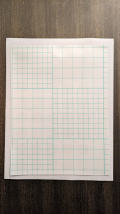Everyone's gone to bed, but I'm still feeling restless. I'm gonna try to knock out a small project in 2 hours to practice my at home relabel technique. I will post in real time - hope it entertains some folks and maybe proves instructive. And let's see if I can actually do it in 2 hours! (probably not)
I'm going to take a miserable little barrel of sluggos and convert them into seating chips for 2 tables. The only part of this project that I've done any work on is some design work on the label, but even that is not finished.
Here's the barrel:
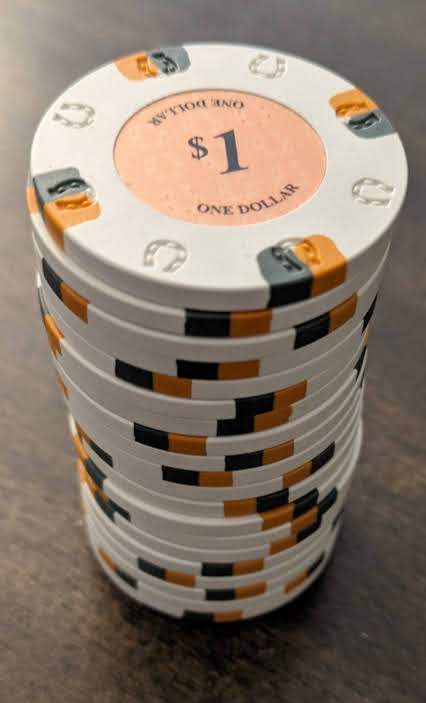
And here's my proposed label design. The Welcome sign is common to all chips. Half the chips will get the Atlantic City Skyline and the other half the Las Vegas skyline. Note, it is in B&W because the printer I have access to right now only does black and white.
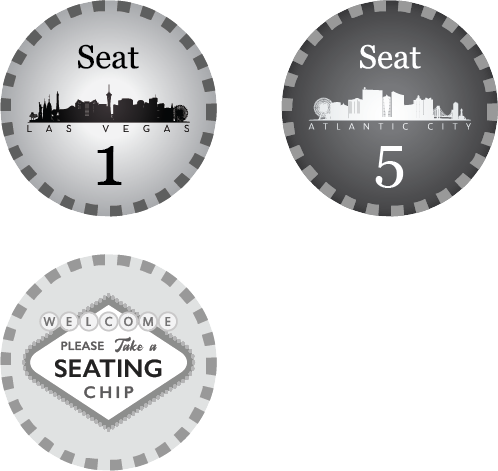
I'm going to take a miserable little barrel of sluggos and convert them into seating chips for 2 tables. The only part of this project that I've done any work on is some design work on the label, but even that is not finished.
Here's the barrel:
And here's my proposed label design. The Welcome sign is common to all chips. Half the chips will get the Atlantic City Skyline and the other half the Las Vegas skyline. Note, it is in B&W because the printer I have access to right now only does black and white.