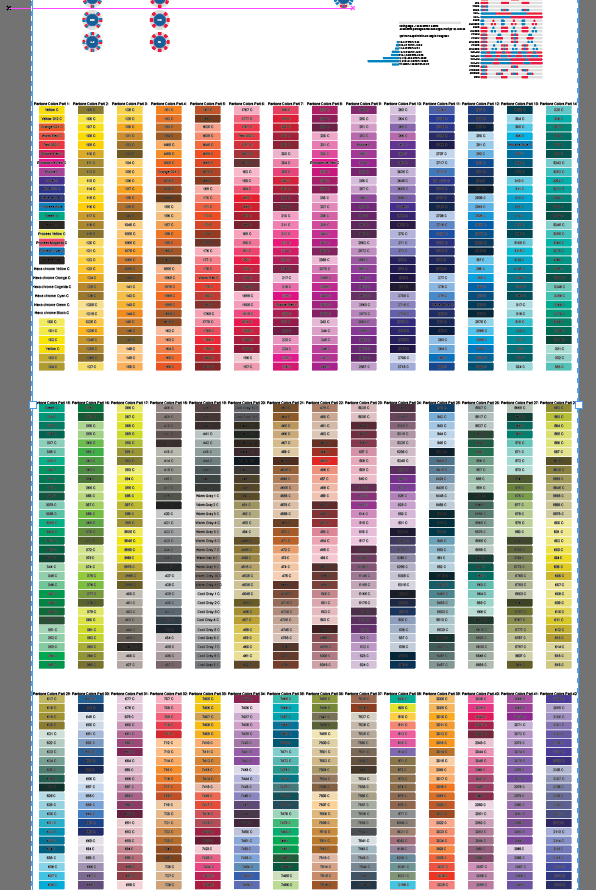Not sure about Inkscape, but a clipping mask or clipping path is a shape that you create over other art that effectively acts as a “window”.
An example is :
View attachment 1096219
The picture behind could be very large and extend much further, but if you use the puzzle text and make it a clipping path (with a white background), it will make the picture only show through the text.
There’s lots of cool things you can do with this, but for chip design, it’s great for making the faces with edgespots. Say you want to make a blue chip with yellow edgespots. You can draw a large blue shape and then some yellow shapes on top.
If you make a 39mm round clipping path, it will instantly make it a 39mm blue chip with yellow spots.
Think of the clipping path like a large sheet of white paper with a 39mm circle cut in it. Move and arrange the objects underneath it however you like. Very versatile.