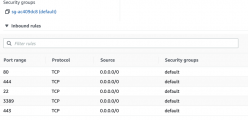Venturalvn
Full House
Wanted to stretch the Inkscape legs so I spent a few hours yesterday whipping up a Full Tilt clone for our Poker Mavens server. It's not polished by any means, but I had fun.
I like the "custom" part of the custom home game, so not sure I'll keep it, but it is fun and I always liked FTP's cartoony artistic style.
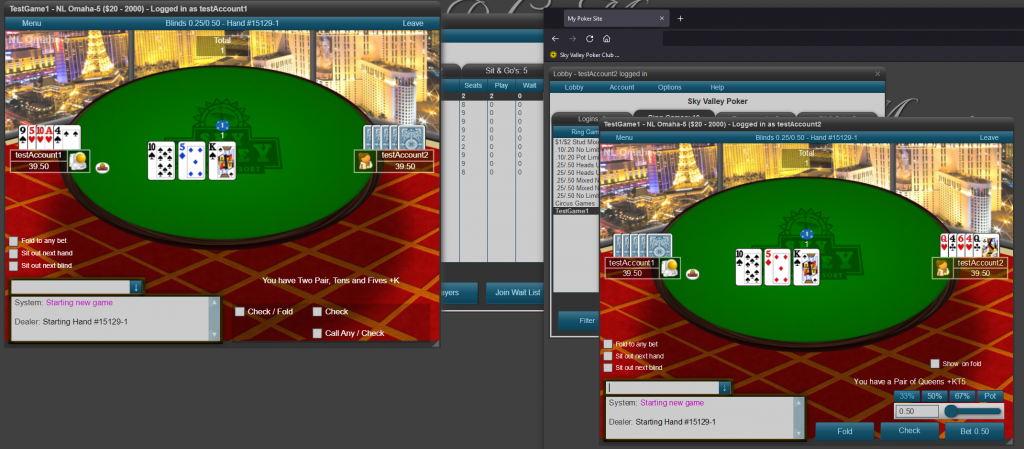
I like the "custom" part of the custom home game, so not sure I'll keep it, but it is fun and I always liked FTP's cartoony artistic style.